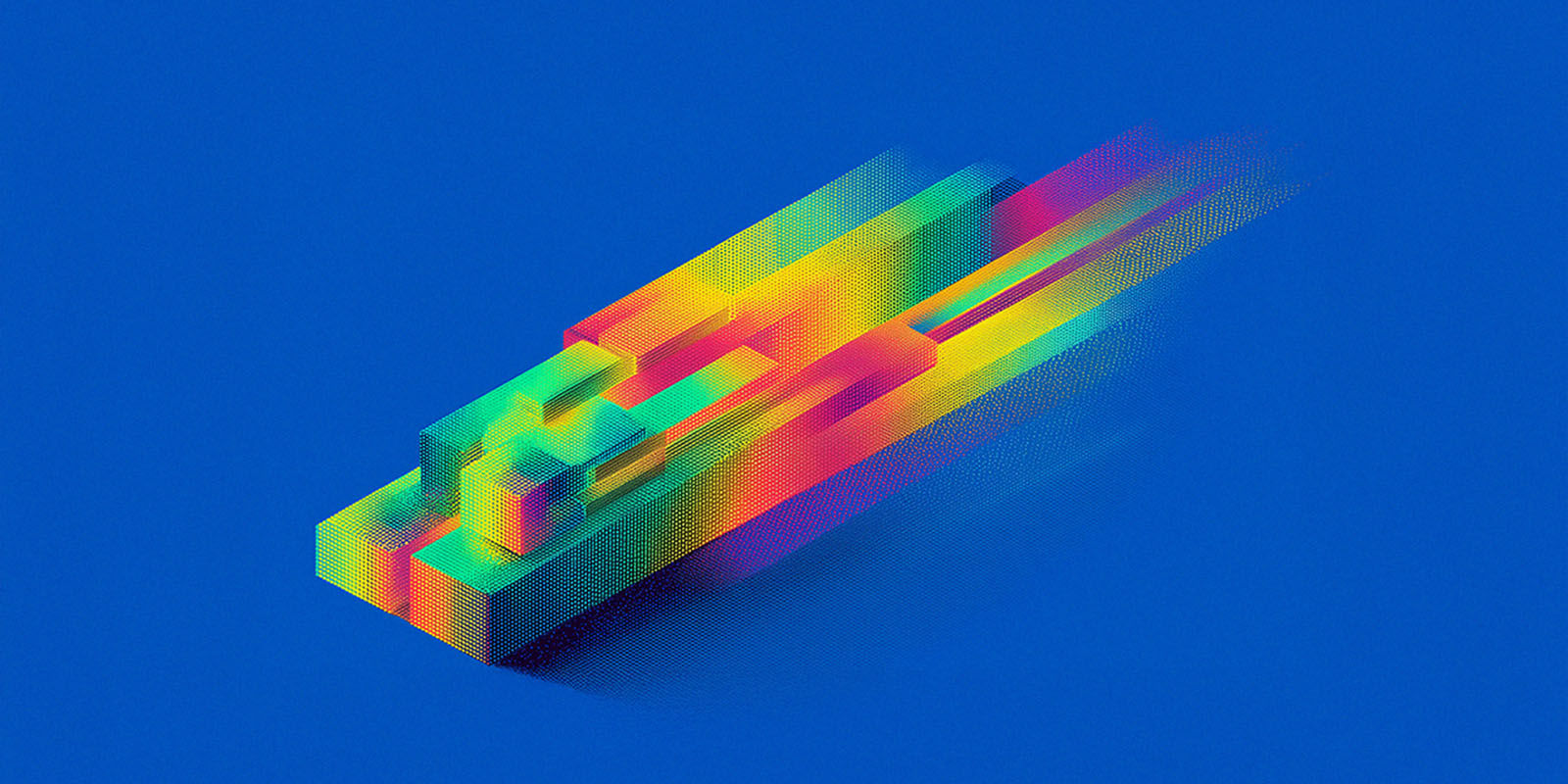If you ever get me talking about the writing process, you will inevitably hear me sing the praises of Scrivener. For over fifteen years, this wonderful program has been a vital part of my writing process, and I genuinely don’t know how I could function without it. Although Scrivener was originally designed for fiction writing, its versatile feature set can benefit almost any type of writer.
What is Scrivener?
Scrivener is the brainchild of Keith Blount of Literature and Latte. While it’s sometimes described as a word processor, in reality it’s far more than that. Blount was inspired to create it after growing frustrated with existing writing programs. As he put it in an interview with Syntopikon, most of them were “based on the idea that you start at page one and write until you’re finished, whereas my writing process wasn’t so sequential, and involved chapters or sections in different files, index cards with synopses that got moved around, and hand-written or spreadsheet-based outlines.”
Scrivener was initially only available on Macs, but there are now versions for iOS and Windows. While the Windows version originally lagged behind the Mac one in terms of features, they are now on a level playing field.
What makes Scrivener the best writing software for productivity?
At first glance, Scrivener may seem like just another word processor. But once you start poking around, you’ll realize that it works quite a bit differently. For starters, Scrivener offers unparalleled freedom when it comes to structuring your project. The basic building block of a Scrivener project is known as ‘text,’ and it can be as large or as small as you like. Each text is accompanied by space for a synopsis, notes, and other metadata.
A novelist might make each scene into a separate text, and they might tag it with metadata such as the names of the characters who appear or the themes that are explored. They might use the note section to remind themselves what they hope to achieve with the scene, while the synopsis can be used to sum up what they’ve done.
The great thing about this system is that you can easily reorder texts within a project. In a conventional word processor, you’d have to scroll around to find the relevant material, scroll around to find where you want it to go, and then paste it. But with Scrivener, all you have to do is click the text and drag it to where you want it to be.
Scrivener is also an information manager that lets you consolidate research into a single place. If you’ve ever worked on a research-heavy project, you know it can be a nightmare to keep tabs on all of the material you need. But Scrivener allows you to take almost any type of digital content and store it alongside the text you’re working on.
So, for example, if you are working on an article about the fate of the SS United States, you could create a dossier that includes modern press coverage, historic photos, and plans of the ship. As long as it’s digital, you can include it. What’s even better is that you never have to worry about remembering where you saved those files. Incorporating them into Scrivener ensures they will always be readily available when you need them.
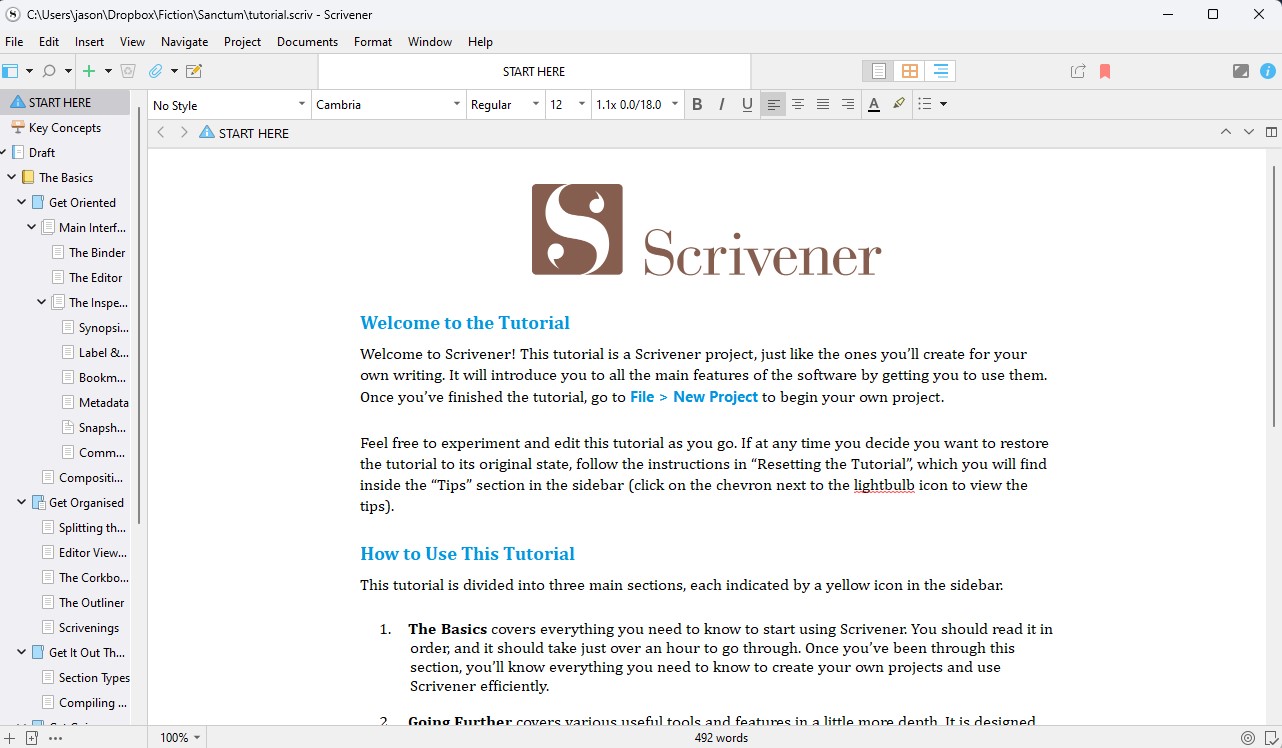
Scrivener makes revisions less painful
Scrivener has a really cool feature called snapshots. If you’re ever unsure about a particular change, just take a snapshot of the text before you make the changes. If you decide you don’t like what you’ve done, you can easily revert to the snapshot. You can hang on to multiple snapshots of the same text, so you never have to worry about reconstructing what you’ve written.
I’m also a huge fan of Scrivener’s revision mode. This allows you to color code your revisions, so your first revision might be red, your second blue, etc. But this isn’t just cosmetic. You can choose to remove all revisions of a certain color with the click of a button. I find this particularly helpful for projects where I’m making revisions over a long period of time since it allows me to see at a glance where I left off.
Scrivener's productivity-boosting features for writers
Scrivener has a host of smaller quality of life features as well.
- The writing history feature records the number of words you write each day, which helps you stay motivated and on schedule.
- Assigning a status to a text such as ‘to do,’ ‘first draft,’ ‘revised draft,’ and ‘done’ helps you stay organized.
- Composition mode keeps the distractions at bay by making the writing project the dominant thing on your screen.
- Creative writing tools such as name generators and a dialogue focus mode can be tremendous assets for fiction writers.
With all these features, Scrivener can be intimidating to the newcomer. Early on, I treated it like a fancier version of Microsoft Word. As I became more comfortable with Scrivener, I gradually found myself using more and more of its features. The snapshots in particular were a game changer. Being able to revert to an earlier version of a text with just a few clicks was great because it made it easy to try new things.
Luckily, Literature and Latte has helpful tutorial videos that can introduce you to Scrivener’s many features.
Scrivener saves time and effort for all types of writers
Although I started using Scrivener for fiction, I eventually found that its unparalleled flexibility makes it a versatile tool for any writing project. It’s great for writing out of sequence, and its extensive customization options let you adapt it to almost any task. Plus, the developers offer a generous free trial period, so you have plenty of time to try it for yourself and see if you like it. Whatever you write, Scrivener provides a comprehensive suite of features to enhance your writing process, boost productivity, and help you create your best work.


.jpg)